Add a Folder
Uploading a Folder
Note: A folder allows a teacher to display several related files to a single folder. Using a folder to display resources is neater than displaying files one by one in a list. It takes up less space on the course page.
1. Turn on the editing on the upper right hand side or from course settings.
2. Go to the relevant section where you want the Folder to be available.
3. Select Add a Resource. From the list, select Folder to load the Adding a new Folder screen.
4. Choose a name and a description for your folder.
5. For content, either drag and drop a zipped/compressed folder into the the box with an arrow or click the Add button to open the File picker menu in order to add individual files from your computer.
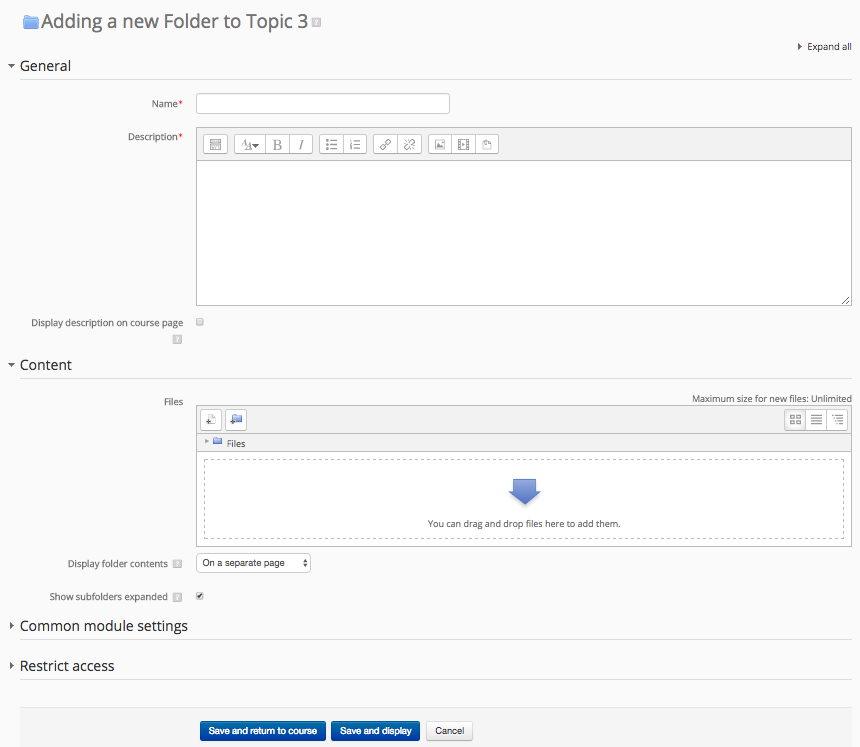
6. Click Save and return to course.
7. A link to your folder should appear in place.