How to Reset / Change Password?
How to change or reset Password?
Step 1. Click the "Forgot / Change Password button.

Step 2. In the Forgot/Change Password screen, students may choose from 2 options as shown in the image below.
If you are a staff who has forgotten your account and/or password, send an email to service.desk@lasalle.edu.sg
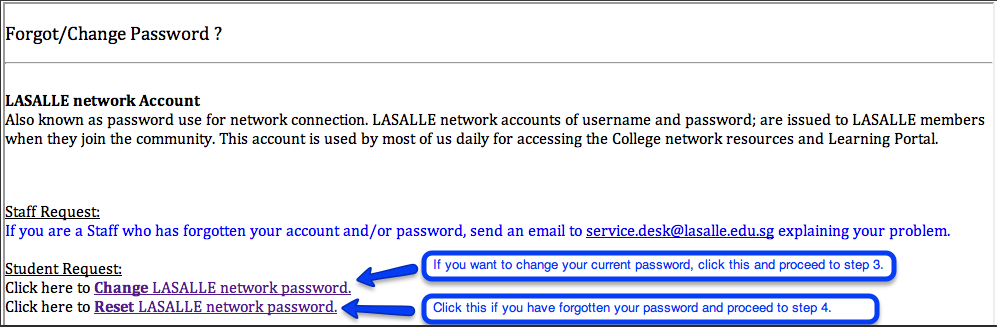
Step 3. Students who wish to change their current password would need to key in all of the information below as shown in the image below.
Note: Your password is confidential. It must be a minimum of 6 alphanumeric characters with a combination of upper and lower case letters eg. Dahlia0123
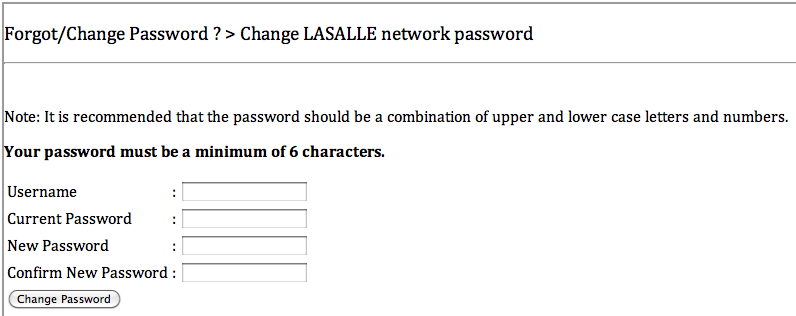
4. Students who has forgotten their password would need to key in their username and date of birth in dd/mm/yyyy format and click on the submit button.

5. An email with the subject 'Reset LASALLE Network Password for Student' will be sent to your LASALLE email. You must check your spam folder if you do not see the email in your inbox. Once you have located the email, click on the 'Reset Now' link to reset your password. A message that you have successfully reset your password will be displayed. You may now proceed to login to Learning Portal.
Note: Your password is confidential. It must be a minimum of 6 alphanumeric characters with a combination of upper and lower case letters eg. Dahlia0123