How to Create a Glossary in Learning Portal
Create a Glossary
Note: The glossary activity allows participants to create and maintain a list of definitions, like a dictionary.
1. Click the Turn editing on button.
2. Select Glossary from the Add an activity dropdown menu.
3. On the Adding a new glossary screen give your new glossary a meaningful name and description in which you may describe the purpose of the glossary, provide instructions or background information, links etc.
4. Select the general options (see image below). Grade and Common Module settings can be left as default.
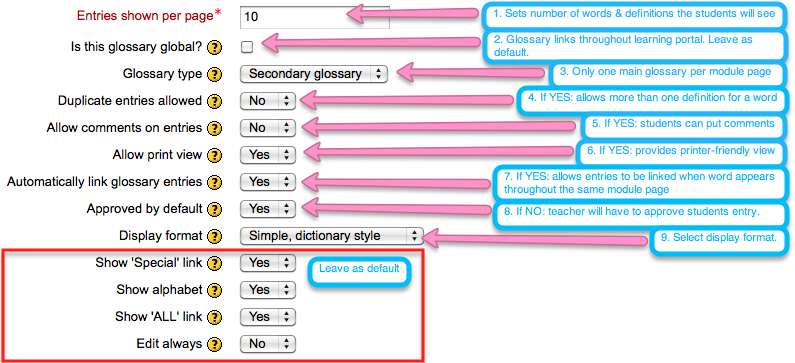
5. Click the Save and return to course button at the bottom of the page.
6. A link to your Glossary should appear in place. You may click this link and start adding your entries.
Last modified: Friday, 15 June 2012, 3:12 PM