Set Assignments in Learning Portal
How to Set Up Assignments
Note: This guide is for staff setting up assignments in Learning Portal. Staff can choose from different types of Assignments:
Advanced Uploading of files - This option allows students to submit multiple files or to type a message alongside their submission.
Online text - This option allows students to submit the assignment by entering it into the Moodle HTML editor.
Upload a single file - Students submit the assignment by uploading a single file (MS Word file, spreadsheet, image, audio or video clip, etc.).
Offline activity - This is useful when the assignment is performed outside of Moodle. It could be something elsewhere on the web or face-to-face. Students can see a description of the assignment, but can't upload files. Example: Lecturer may use the offline activity type of assignment to assign a project that the student will physically present to the instructor at a face-to-face session.
To Set Up Assignments:
1. Turn on the editing on the upper right hand side or from course settings.
2. Go to the relevant section where you want the Assignment to be available.
3. Select Add an Activity. From the dropdown list, select the assignment type to load the Adding a new Assignment screen.
4. Choose a name and a description for your Assignment.
5. The General settings are the same for all assignment types.
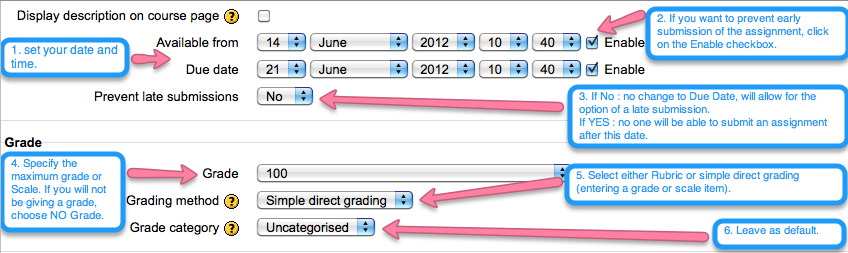
6. Settings Specific to the Assignment Type:
a. Advanced Uploading of Files
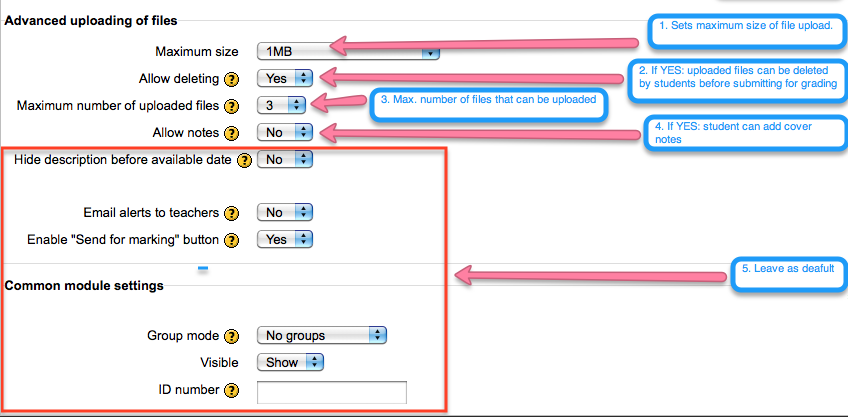
b. Online Text
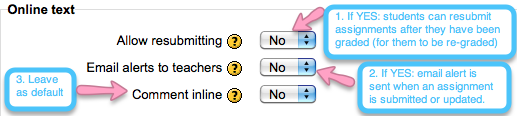
c. Single File
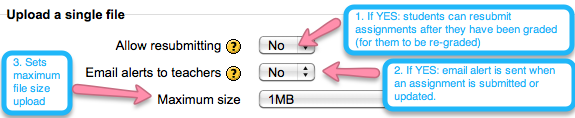
d. Offline Activity has no special settings.
7. Click Save and return to course.