Creating Turnitin Assignments
1. Click the Turn editing on button located on the upper right-hand side.
2. Click the Add an activity or resource link.
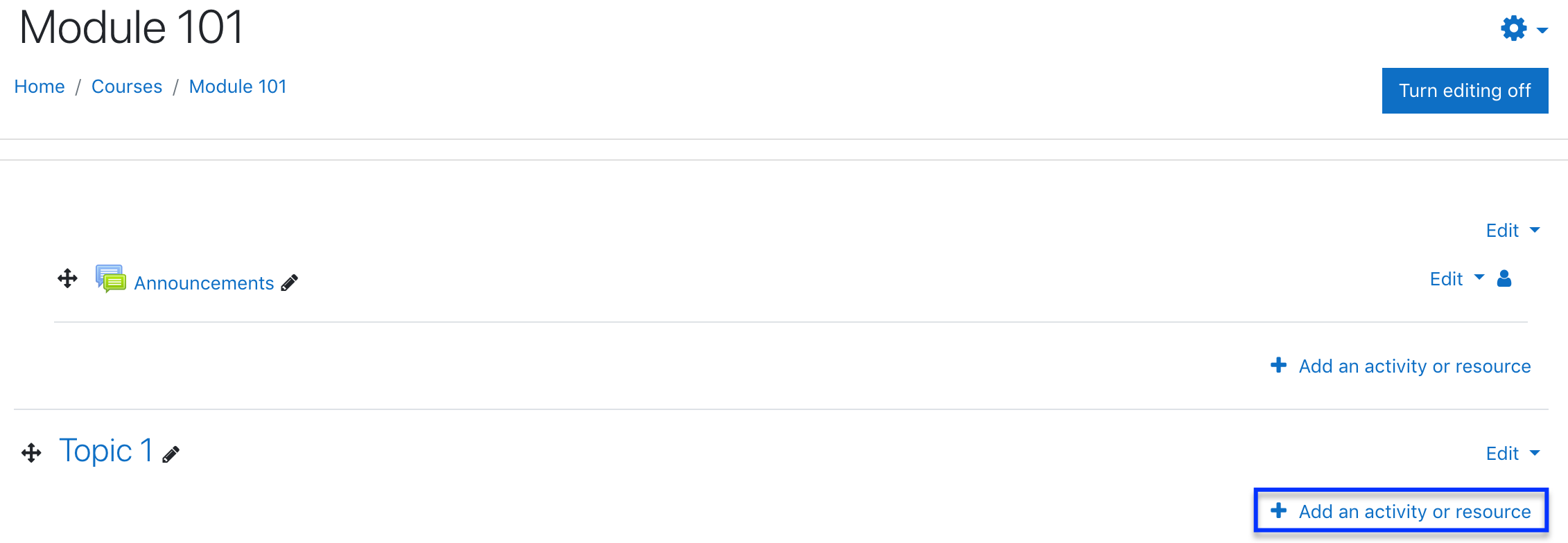
3. Select Turnitin Assignment 2 from the Activities tab, then click the Add button.
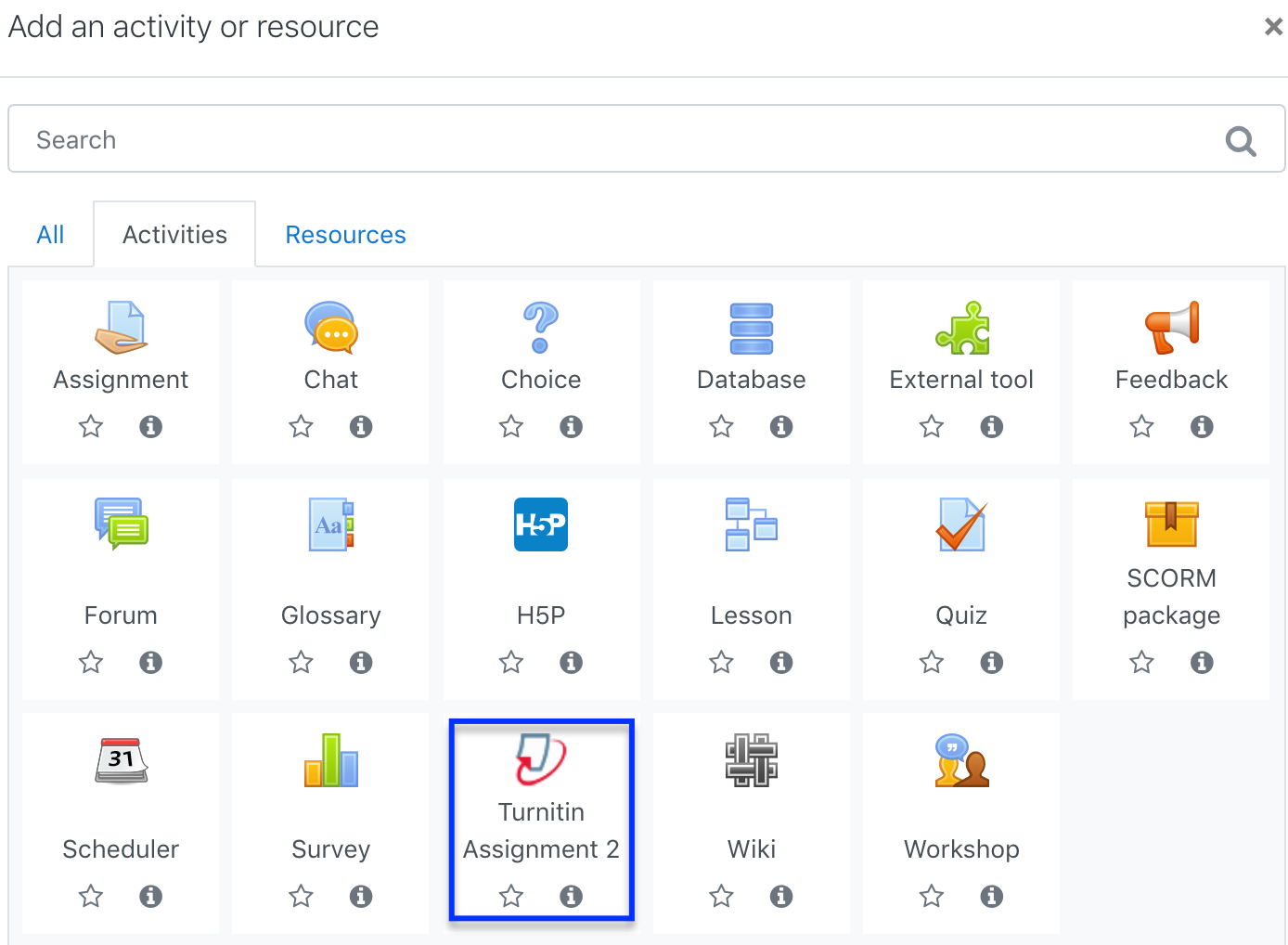
4. Under the General tab
- Turnitin Assignment Name - Enter your assignment title
- Summary - Enter details/instructions for the assignment
- Submission Type - Select File Upload, direct Text Submission, or either (Any Submission Type)
- Number of Parts - Select the number of parts you want the assignment to have from the Number of Parts drop-down menu
- Maximum File Size - Set the file size limit
- Allow submission of any file type? - If set to Yes this will allow any file type to be submitted. If set to No, Turnitin will only accept common file types such as doc, docx, rtf, txt, pdf, htm or HTML
- Display Similarity Reports to Students - Select yes to allow the students to view the Turnitin originality report for their own assignment.
- Grade Display - Opt to show student grades as fractions or percentages.
- Auto Refresh Grades/Scores - To maintain synchronized data between Turnitin and Moodle, select Yes, automatically refresh originality scores and grades. Alternatively, select No, I will refresh originality scores and grades manually.
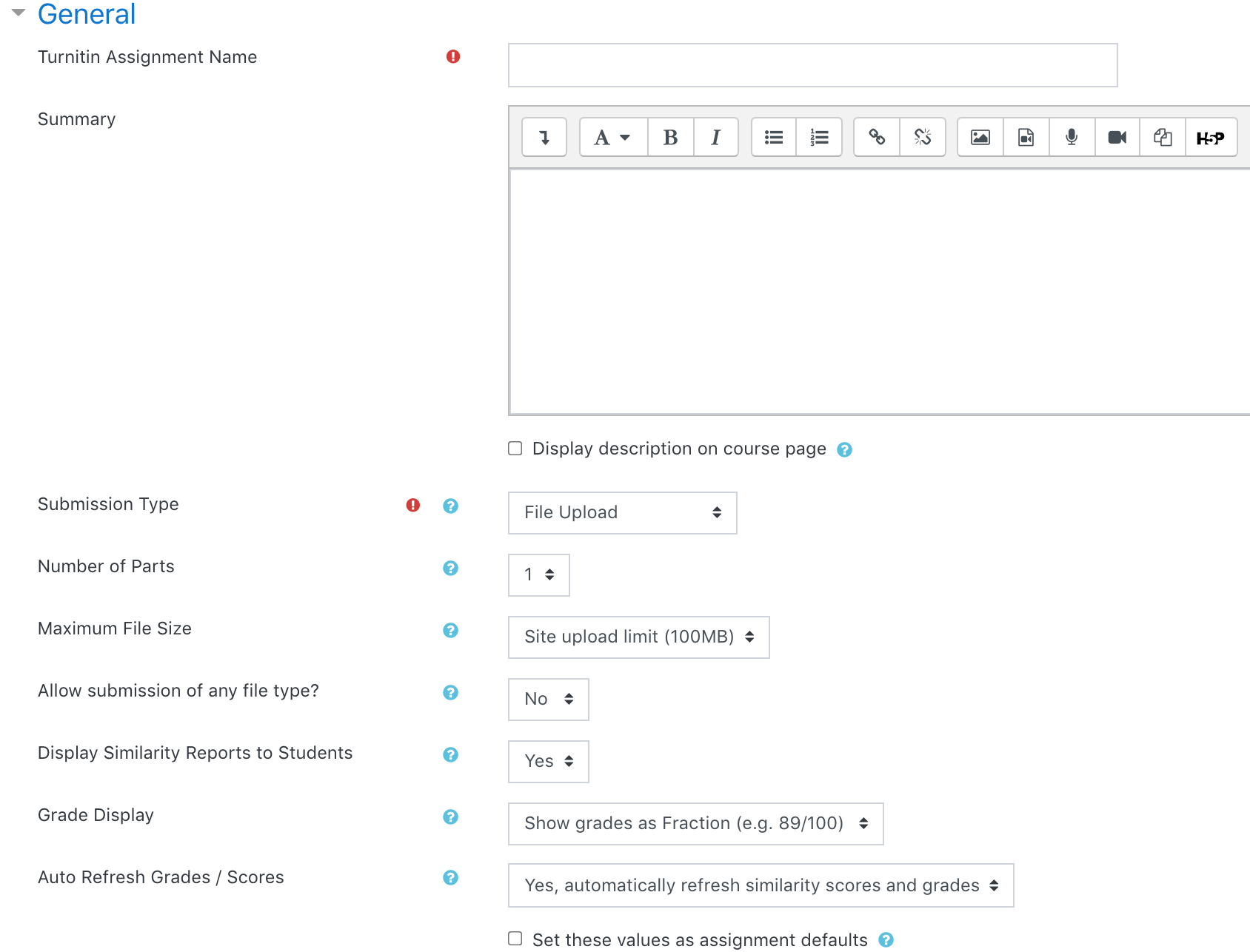
5. Select the type of grading or you may leave the Grade options to default.
6. Under Assignment Part 1, set the start date, due date, post date and Max Marks for this assignment.
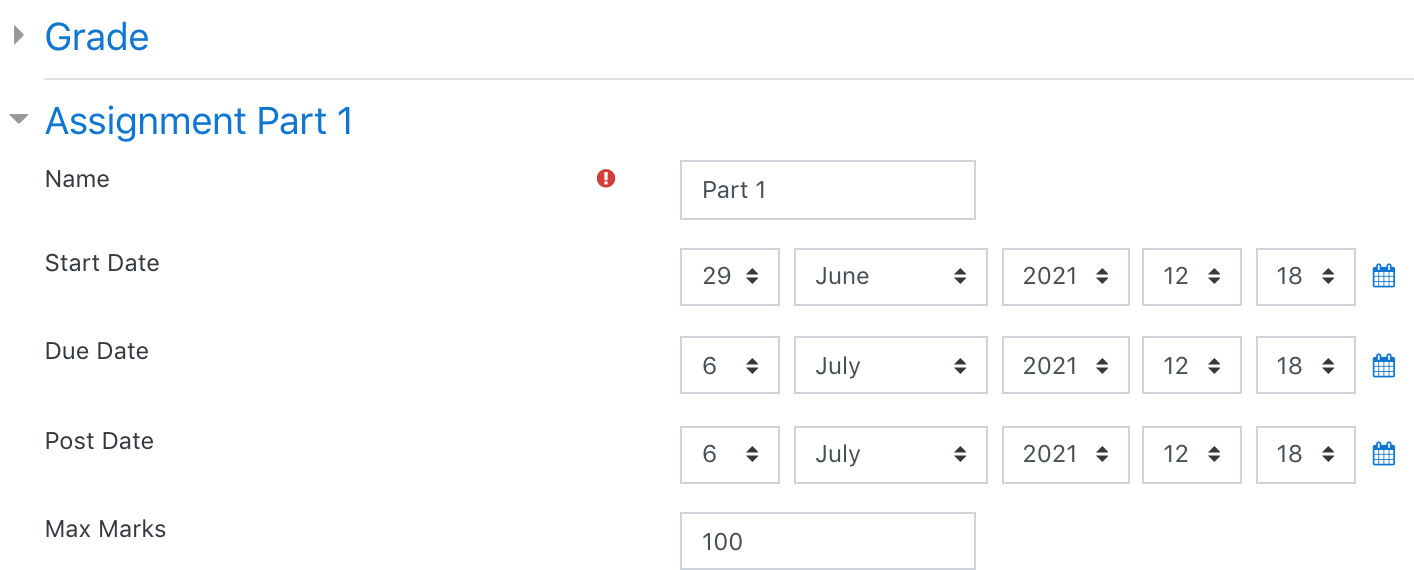
7. Set the Originality Report Options under the Similarity Report Options tab.
- Allow Submissions after the Due Date - Papers submitted after the due date and time will be marked as late.
- Report Generation Speed - To allow students to review their submission before submitting it, or to allow them to re-submit before the due date, select Generate reports immediately (resubmissions are allowed until due date). If you allow students to re-submit and generate a new report each time, note that only the first three originality reports are produced immediately. Subsequent reports will be generated 24 hours after the submission.
- Store Student Papers - If you select Standard Repository, the papers submitted will be kept in Turnitin's repository.
- Check against stored student papers - Yes is recommended
- Check against Internet - Yes is recommended
- Check against journals, periodicals and publications - Yes is recommended
- Exclude Bibliography & Quoted Material - It is recommended to set it to No for both these fields. This allows markers to check the accuracy of quotations and the reference list.
- Exclude Small Matches - You can leave this option blank or you may exclude 3 to 5 words or enter a percentage
You may refer to this link for more details on the report settings.
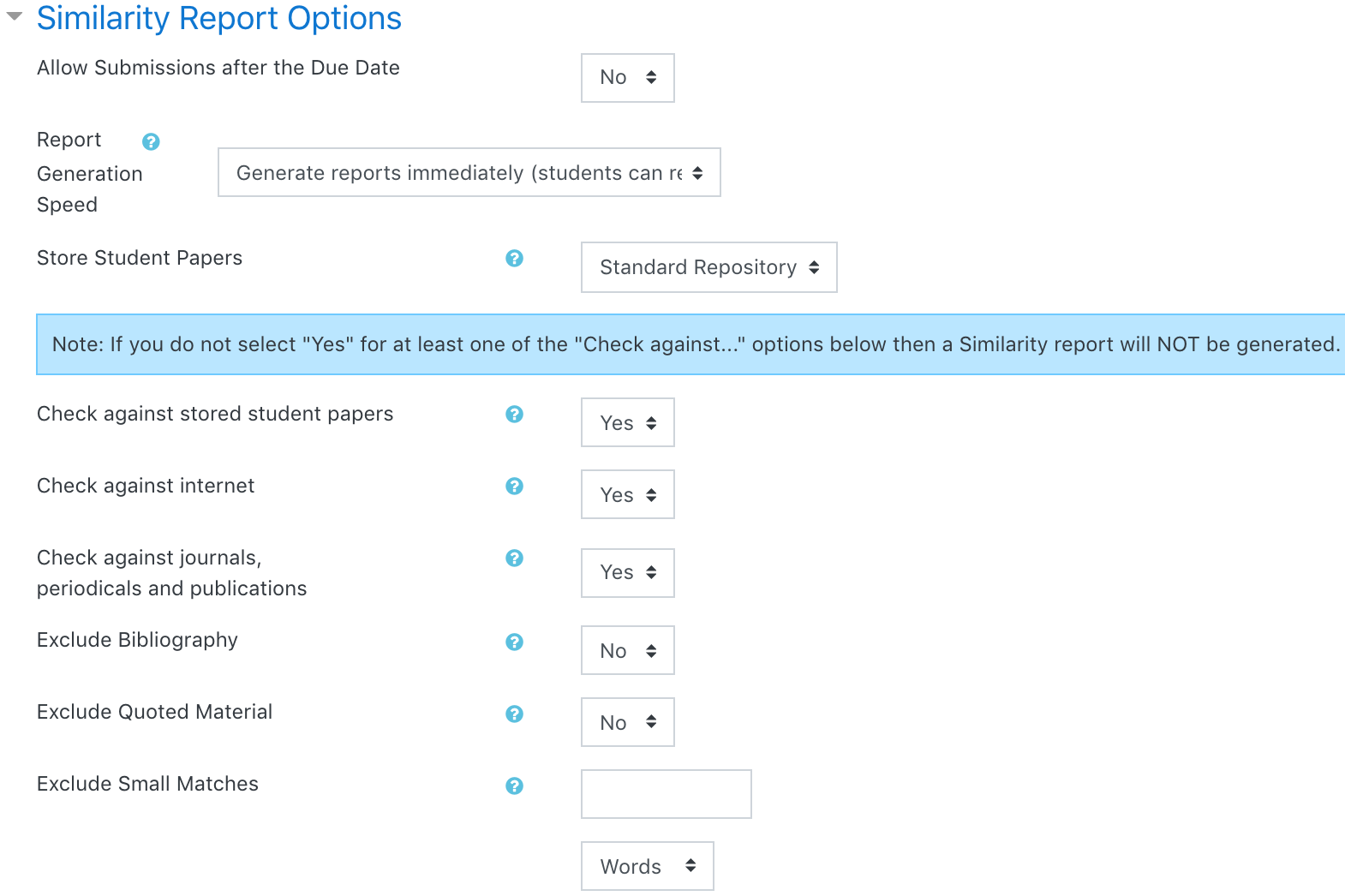
8. You may leave the Grademark Options, Common Module Settings, Restrict Access, Activity Completion, Tags, and Competencies to default settings.
Referenced from Turnitin
Last modified: Tuesday, 29 June 2021, 11:07 PM