Creating Assignments
How to Set Up Assignments
Note: This guide is for staff setting up assignments in Learning Portal. Staff can choose from two submission types:
Online text - This option allows students to submit the assignment by entering text directly into the text editor.
File Submission - Students submit the assignment by uploading a file (MS Word file, spreadsheet, image, audio or video clip, etc.).
To Set Up Assignments:
1. Turn on the editing on the upper right-hand side.
2. Go to the relevant section where you want the Assignment to be available.
3. Select Add an Activity or resource.
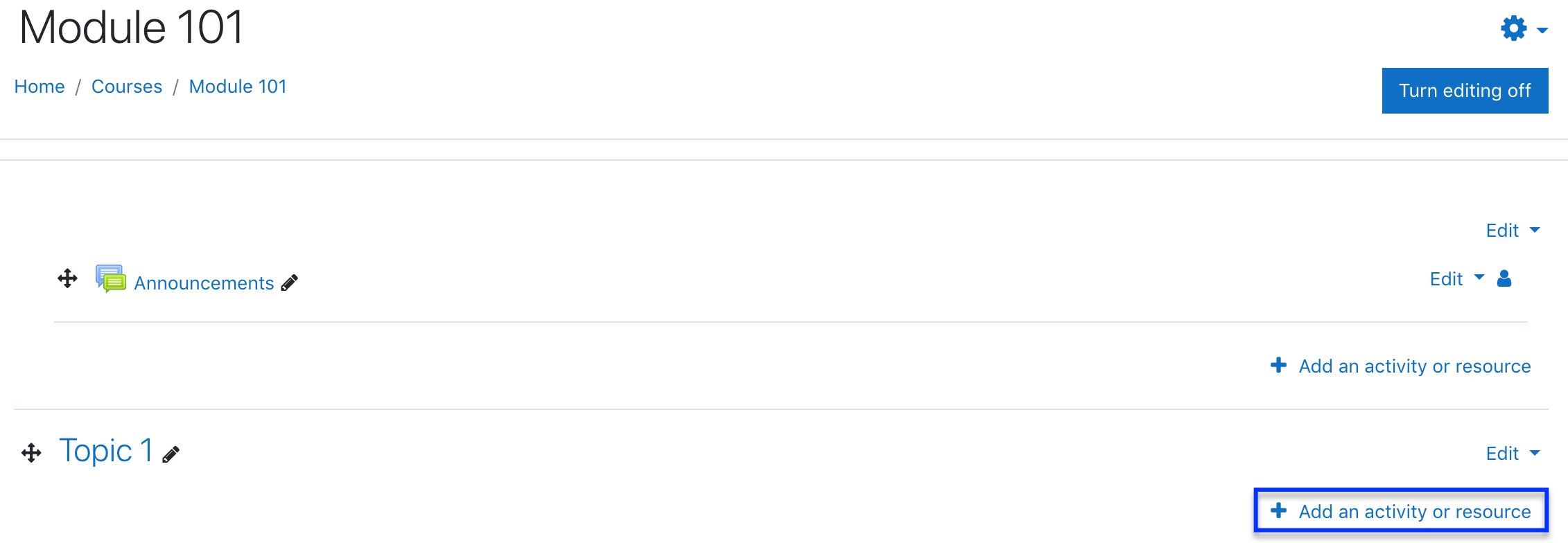
4. From the list, select the Assignment to load the Adding a new Assignment screen.
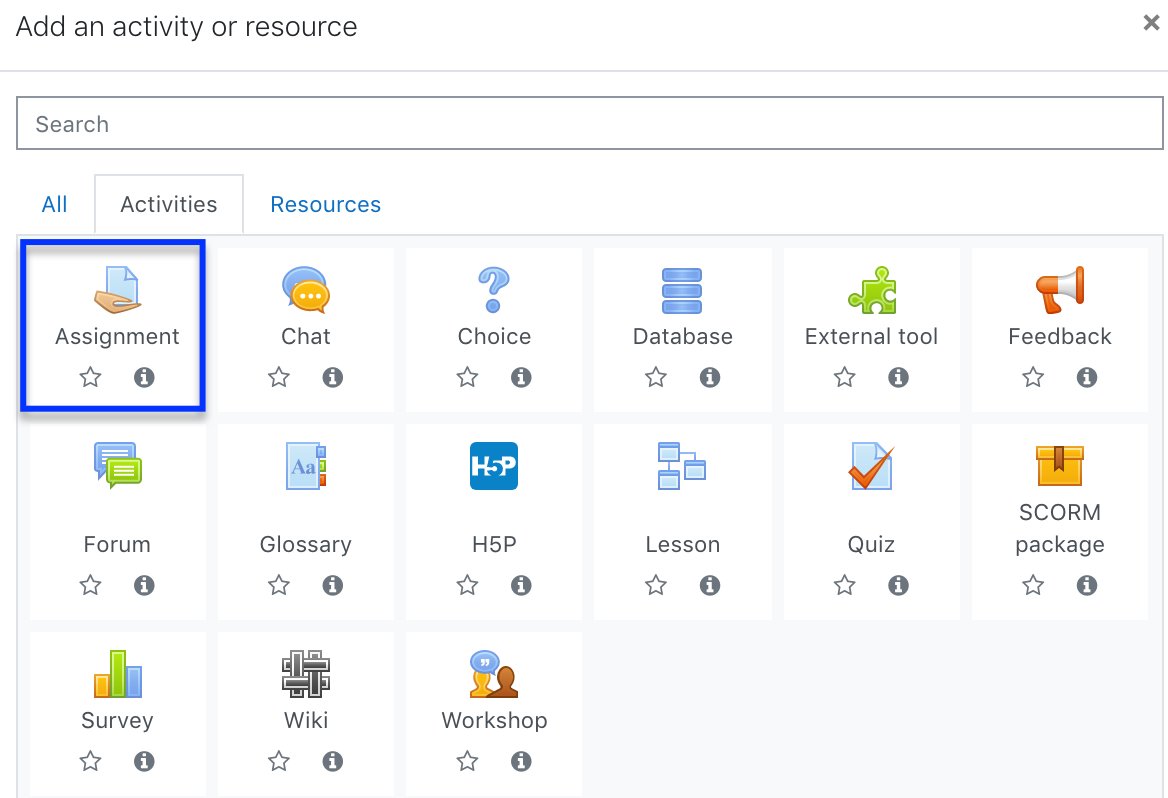
5. Choose a name and a description for your Assignment. You may also add additional files for further instructions.
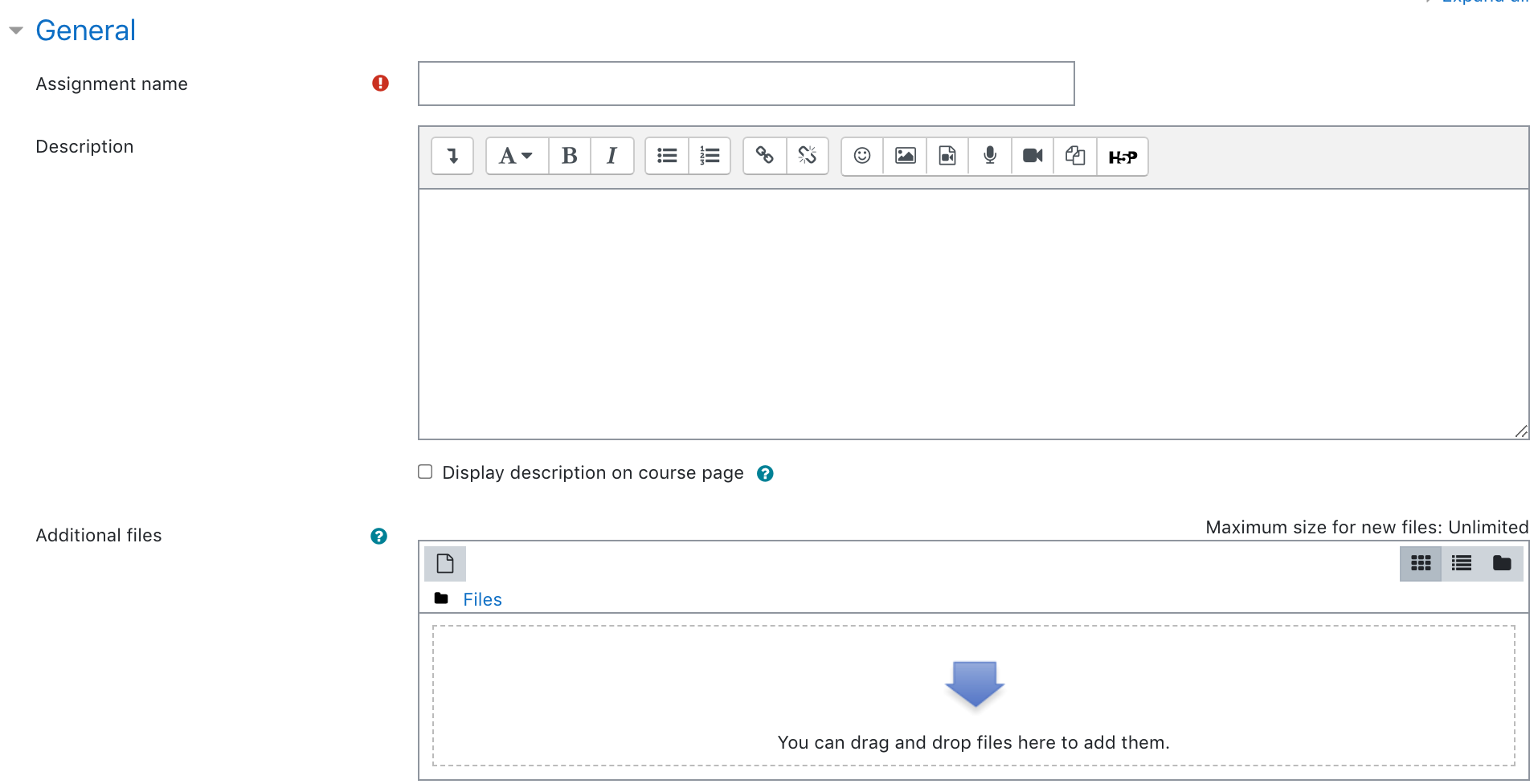
6. Select the Enable checkbox to set a date and time. Set the Allow submissions from, the due date for the assignment. You may also set a cut-off date if necessary. The cut-off date determines when the assignment will no longer accept submissions. Remind me to grade by is the date by which you expect the marking of the submissions to be complete. Enable this date to help you prioritize dashboard notifications. This date will display on your Course overview block and in the Calendar when at least one student has submitted.
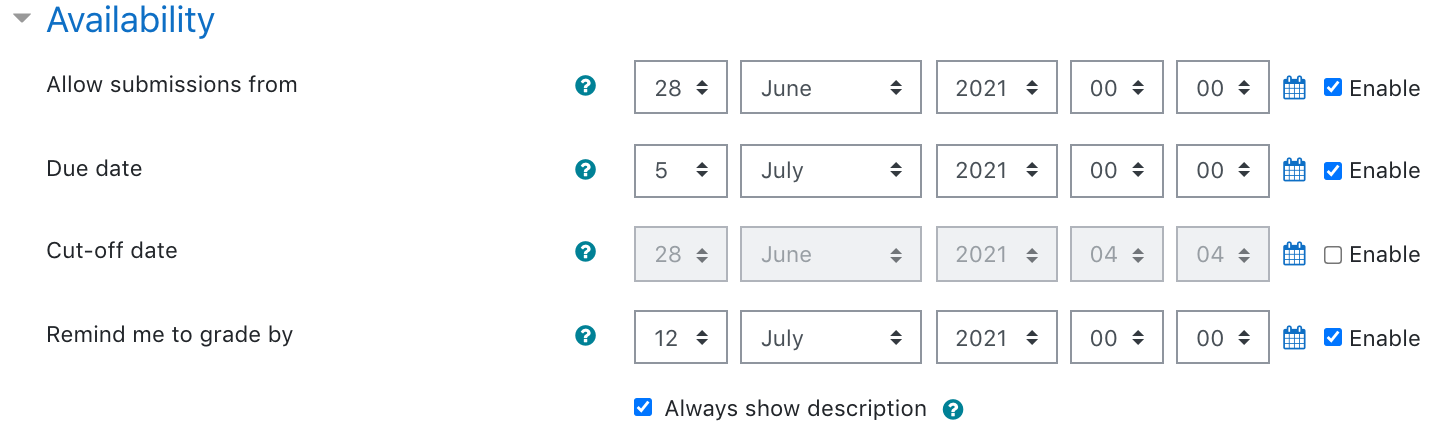
7. Select from available submission types. The online text allows students to enter text directly into an editor. If File submissions are enabled, students can upload one or more files depending on what is set for the maximum number of uploaded files. You can set the maximum submission size which means students cannot exceed this file size limit. To limit submissions to specific file types, click Choose on accepted file types. A pop-up window containing a list of file type options will open. Select the allowed file types for submissions by clicking the check box next to each option, then click Save changes.
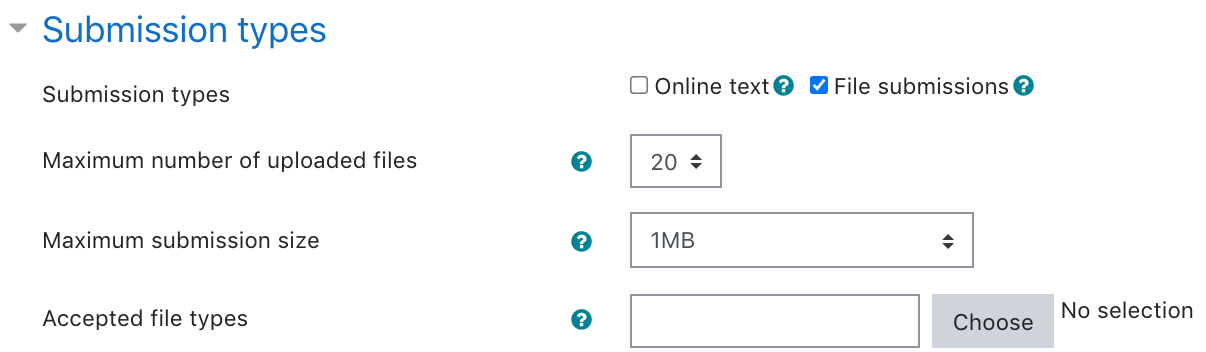
8. You may also provide feedback for the assignment submission. If Feedback comments are enabled, you can enter your comments directly into an editor. Feedback files allow you to upload files containing feedback when marking assignments. You may also make annotated comments directly into the file, which Moodle automatically converts to a pdf.

9. Enable Require students click submit button to require students to click the submit button to declare their submission as final. You may also enable Require that students accept the submission statement. The submission statement is a statement that declares they are submitting their own original work.
Attempts reopened - You may click the Help icon ![]() to help you decide which option to select. If you select anything other than Never at Attempts reopened, at Maximum attempts select the maximum number of attempts at this assignment that you will allow.
to help you decide which option to select. If you select anything other than Never at Attempts reopened, at Maximum attempts select the maximum number of attempts at this assignment that you will allow.
- Manually - the student's submission can be reopened by a teacher.
- Automatically until pass, the student's submission is automatically reopened until the student achieves a passing grade.
- Maximum attempts - The maximum number of submission attempts that can be made by a student. After this number of attempts has been made, the student's submission will not be able to be reopened.
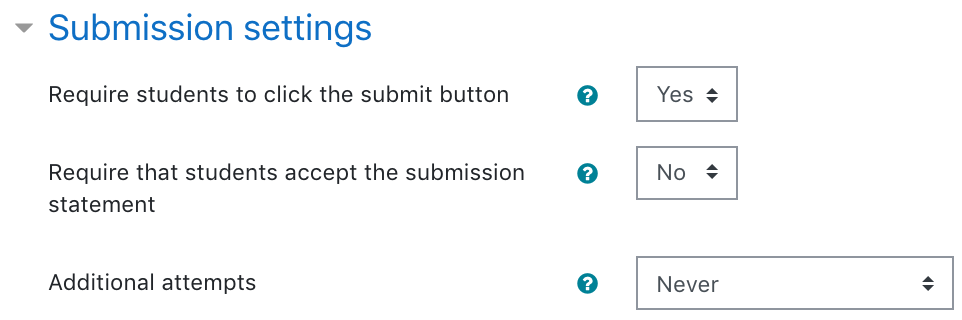
10. Leave Group submission settings, Notifications, Grade, Common module settings, Restrict access, Activity completion, Tags, and Competencies as default.
11. Click Save and return to the course at the bottom of the page.