Add a URL
Add a URL
Note: A URL (Uniform or Universal Resource Locator) is a link on the internet to a website or online file. Teachers can use the URL module to provide their students with web links for research or reading lists, saving the student time and effort in manually typing out the address.
1. Turn on the editing on the upper right-hand side.
2. Go to the relevant section where you want the URL to be available.
3. Select Add an activity or resource.
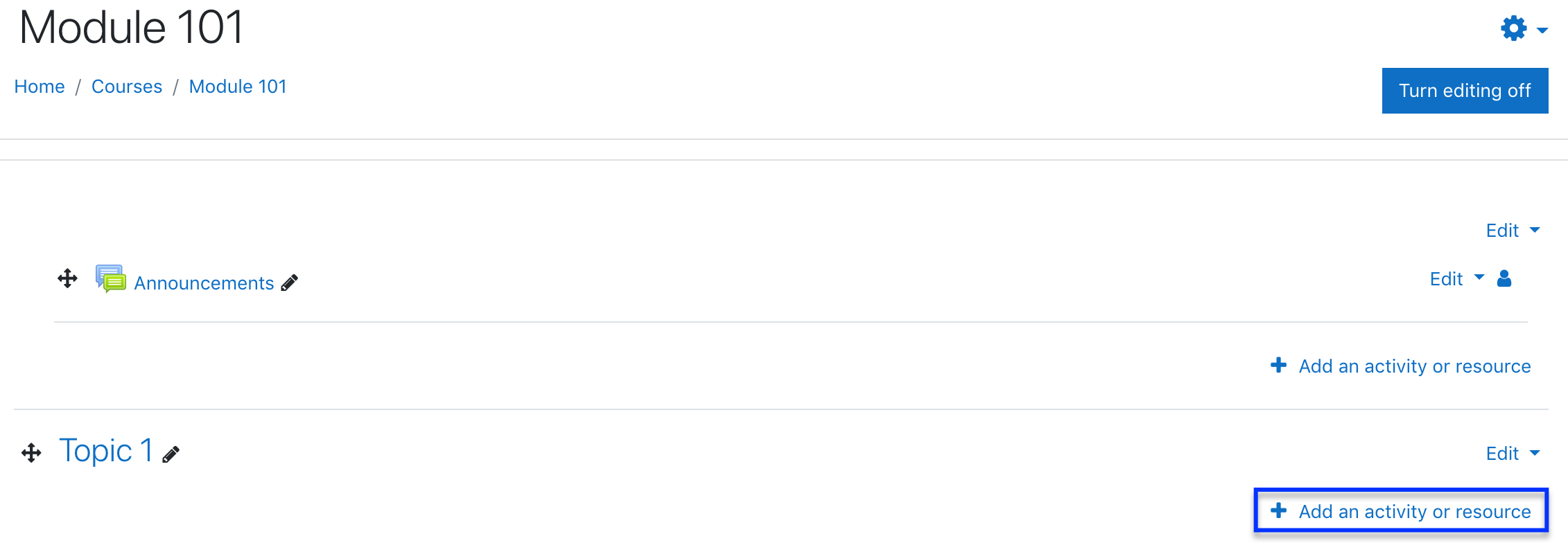
4. From the list, select URL to load the Adding a new URL screen.
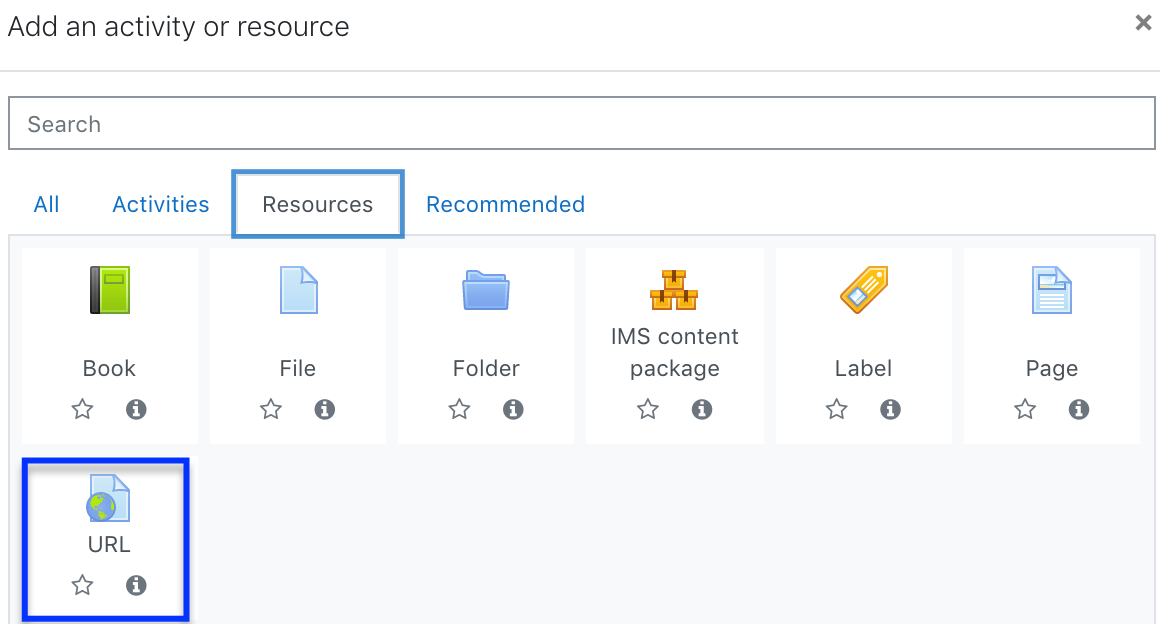
5. Choose a name and a description for your URL.
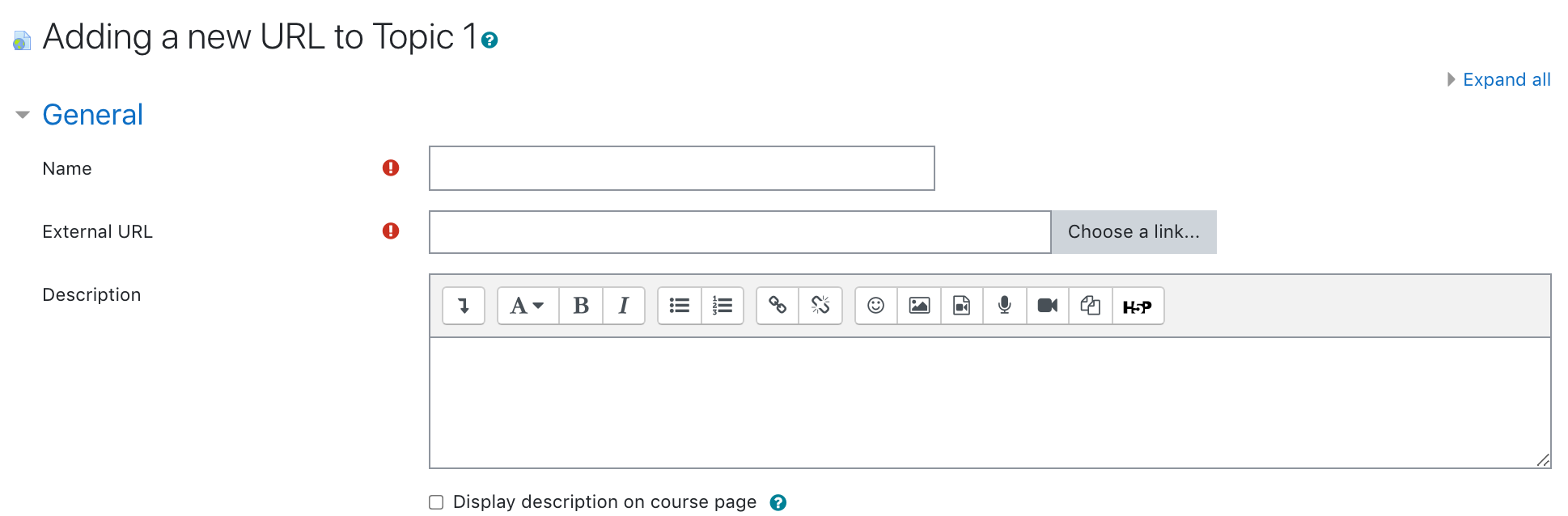
6. In the "External URL" box, type or copy & paste the external web link.
7. You may expand the Appearance settings to choose from the different display options available. Generally, we set it to Automatic but depending on your requirement you may change this from the available options.
- Automatic - The best display option for the URL is selected automatically
- Embed - The URL is displayed within the page below the navigation bar together with the URL description and any blocks
- Open - Only the URL is displayed in the browser window
- In pop-up - The URL is displayed in a new browser window without menus or an address bar
8. Click Save and return to course.
8. A link to your URL should appear in place.