Add a Page
Add a Page
Note: A page resource creates a link to a screen that displays the content created by the teacher.
1. Turn on the editing on the upper right-hand side.
2. Go to the relevant section where you want the Page to be available.
3. Select Add an activity or resource.
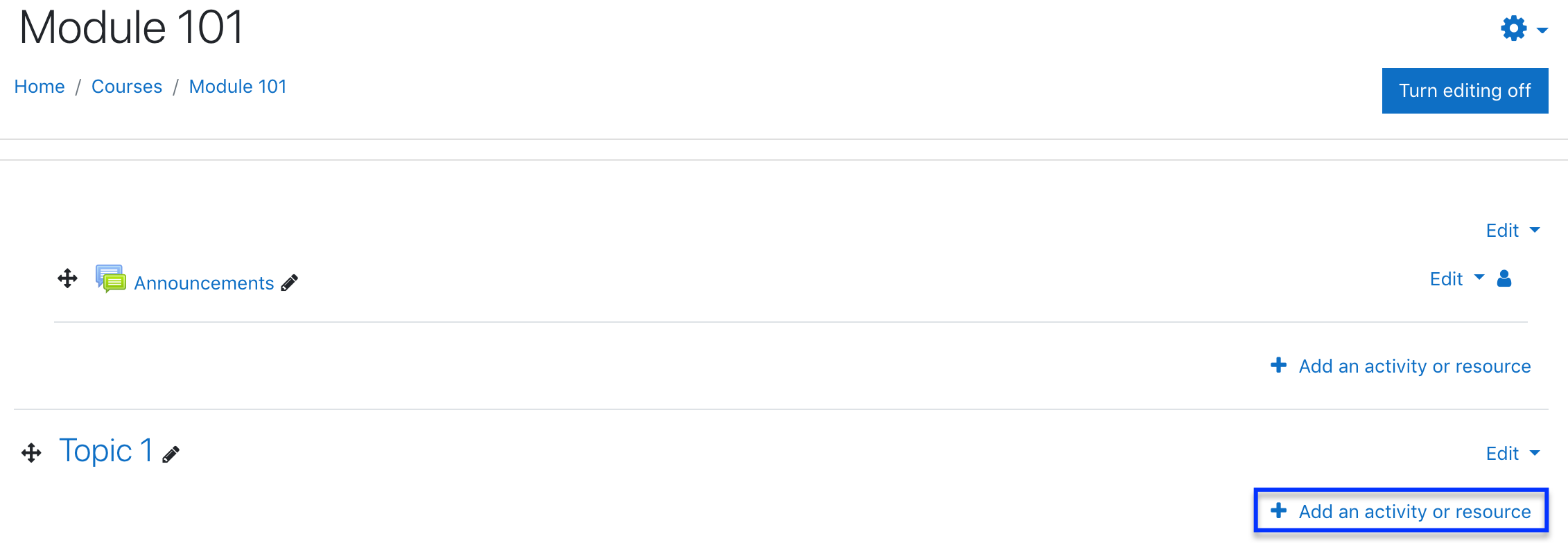
4. From the resource list, select Page to load the Adding a new Page screen.
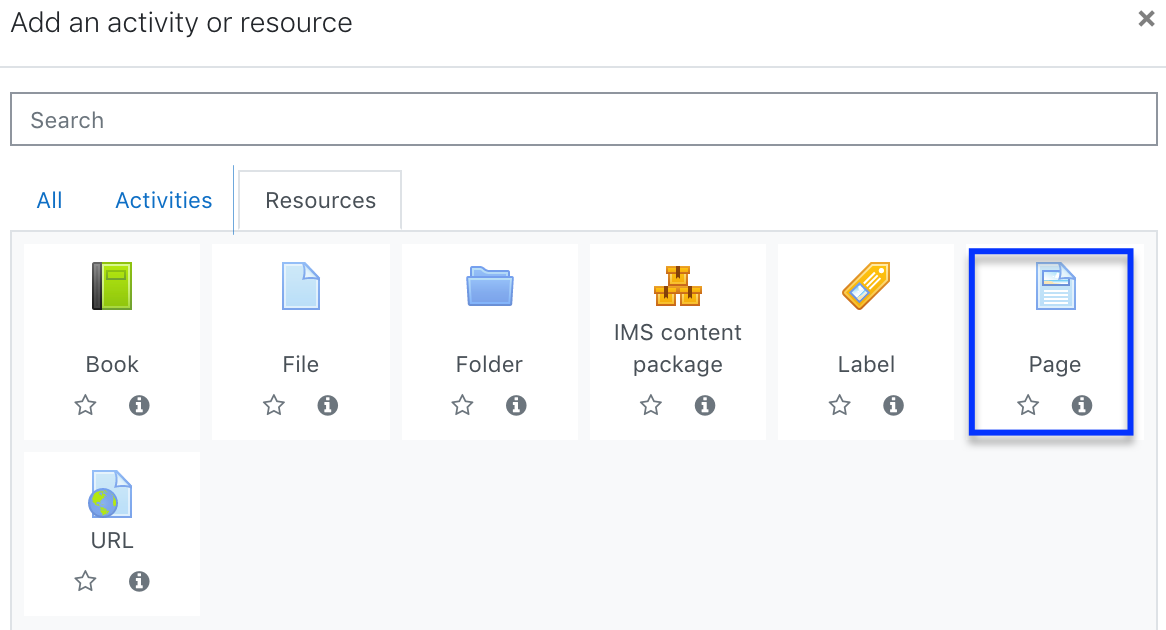
5. Choose a name and a description for your Page.
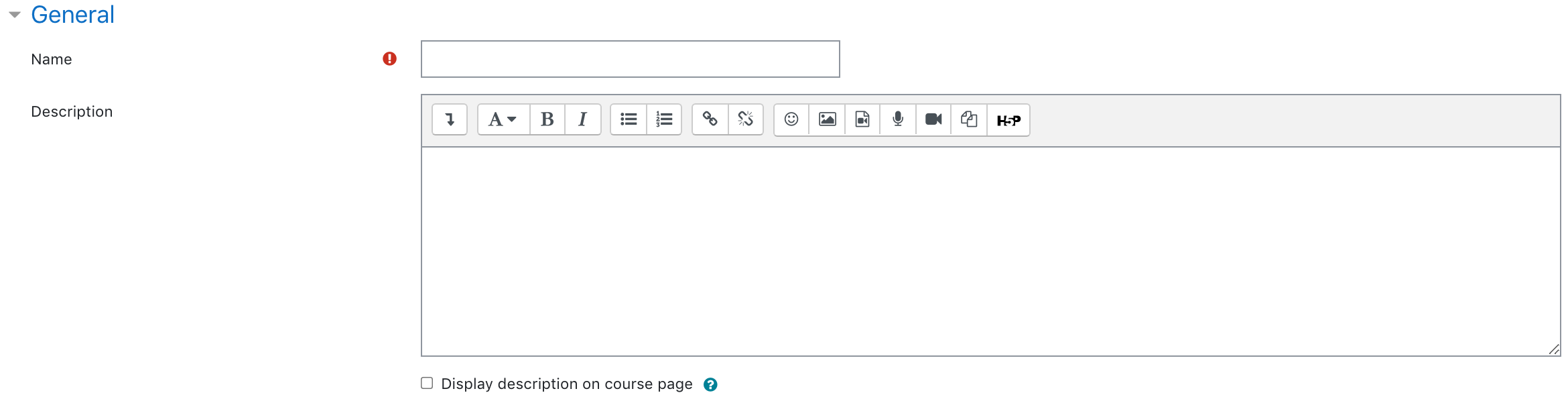
6. Add your content to the Page content section. Use the text editor toolbar to format text (change font style, size, color, alignment, etc) and insert media.
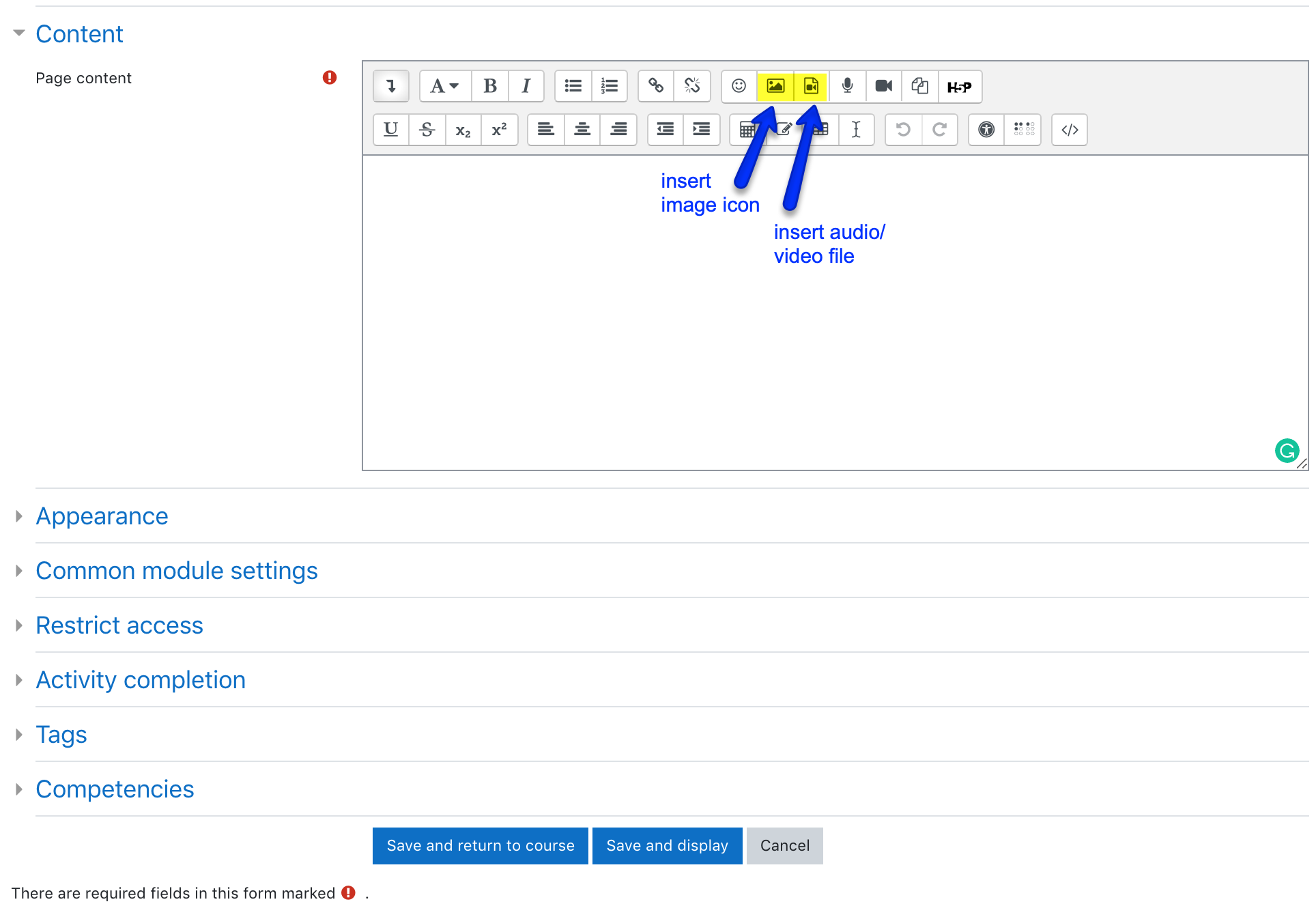
7. Click Save and return to course.
8. A link to your Page should appear in place.
Last modified: Friday, 25 June 2021, 2:00 PM