Add a Label
Add a Label
Note: A label serves as a spacer on a Moodle course page. It can be used to add text, images, multimedia, or code in between other resources in the different sections. It is a very versatile resource and can help to improve the appearance of a course if used thoughtfully.
1. Turn on the editing on the upper right-hand side.
2. Go to the relevant section where you want the Label to be available.
3. Select Add an activity or resource.
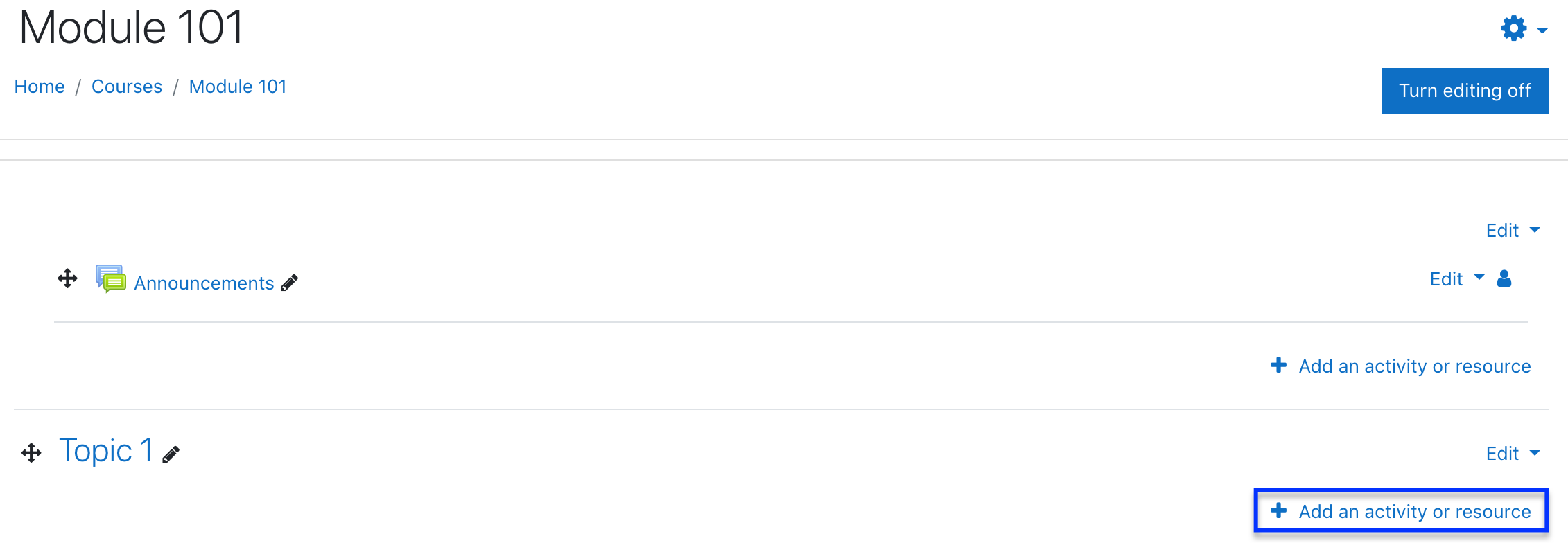
4. From the resources tab, select Label to load the Adding a new Label screen.
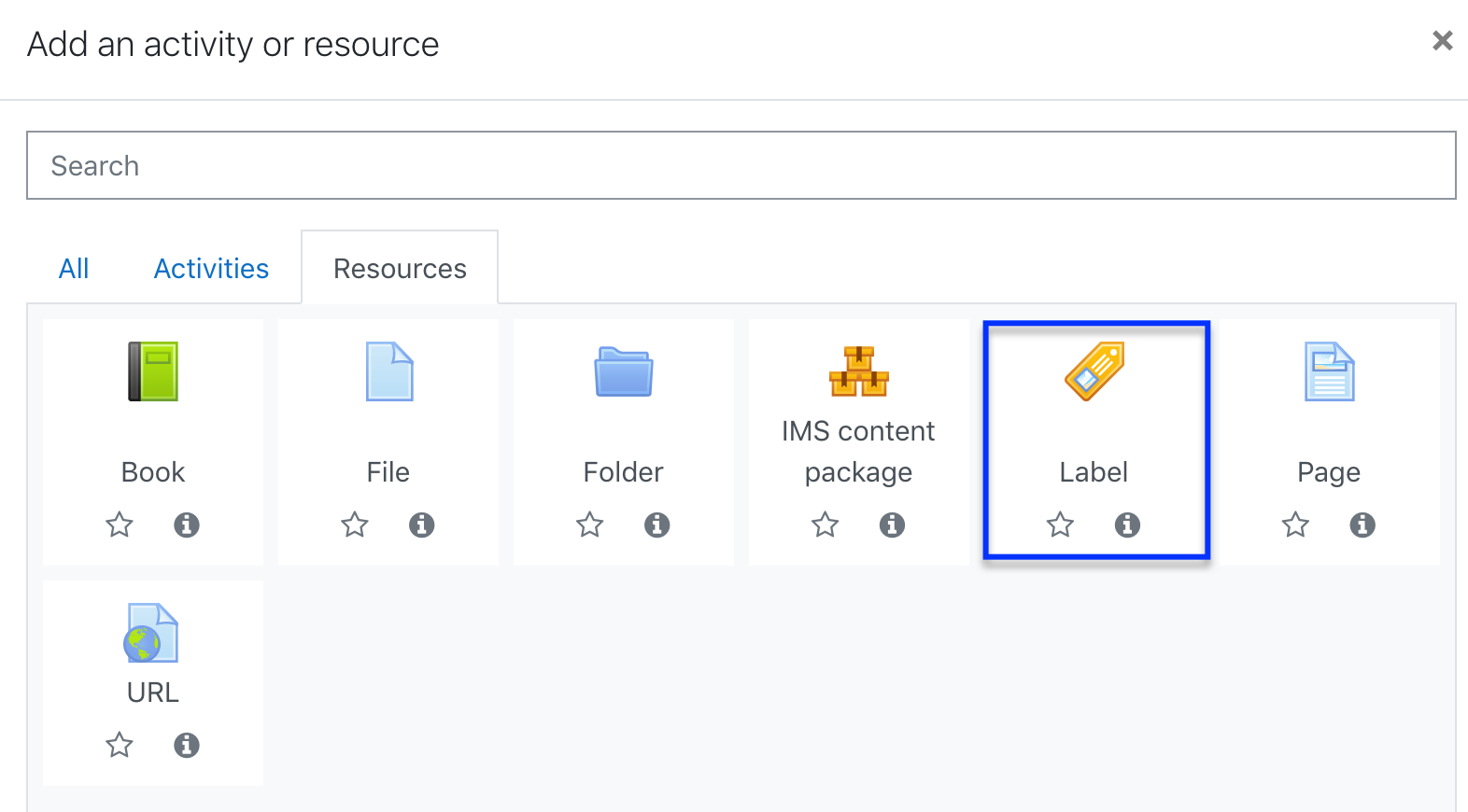
5. Type your chosen words or add your resources.
Note: Because the label has a text editor, it is possible not just to type words but also to add images, links, media, or code from within the labels' editor.
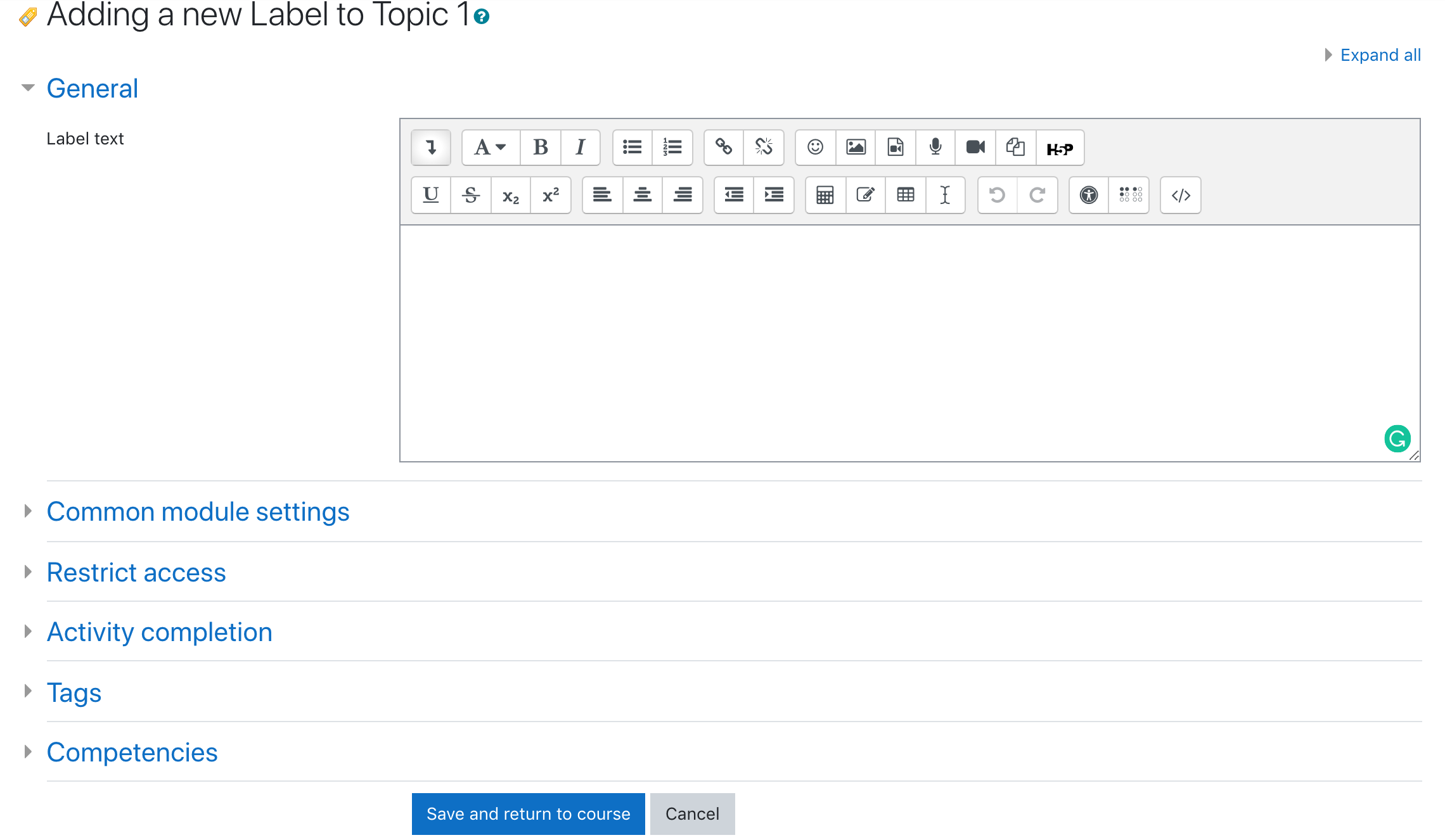
6. Click Save and return to course.
7. A link to your label should appear in place.