Add a Folder
Uploading a Folder
Note: A folder allows a teacher to display several related files to a single folder. Using a folder to display resources is neater than displaying files one by one in a list. It takes up less space on the course page.
1. Turn on the editing on the upper right-hand side.
2. Go to the relevant section where you want the Folder to be available.
3. Select Add an activity or resource.
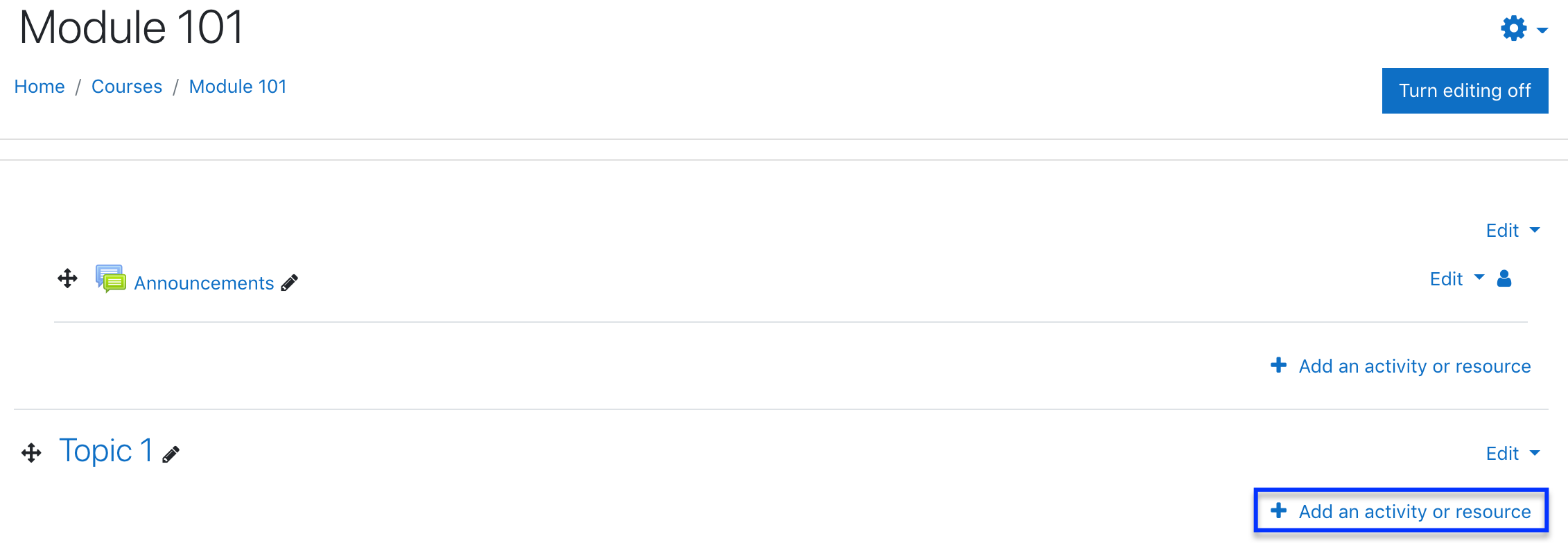
4. From the list, select Folder to load the Adding a new Folder screen.
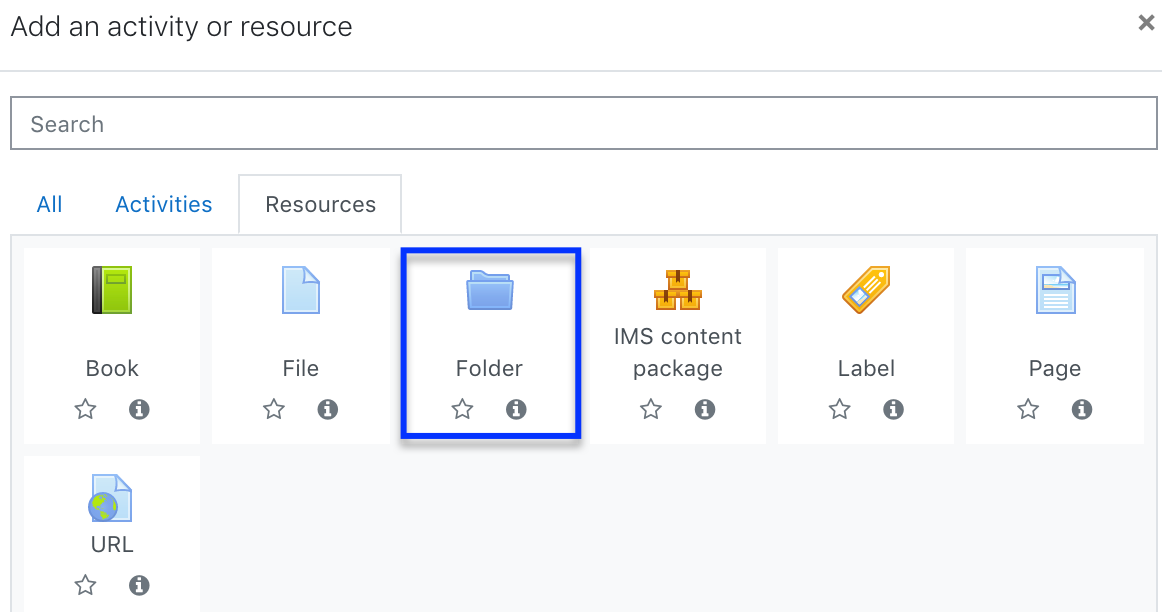
5. Choose a name and a description for your folder.
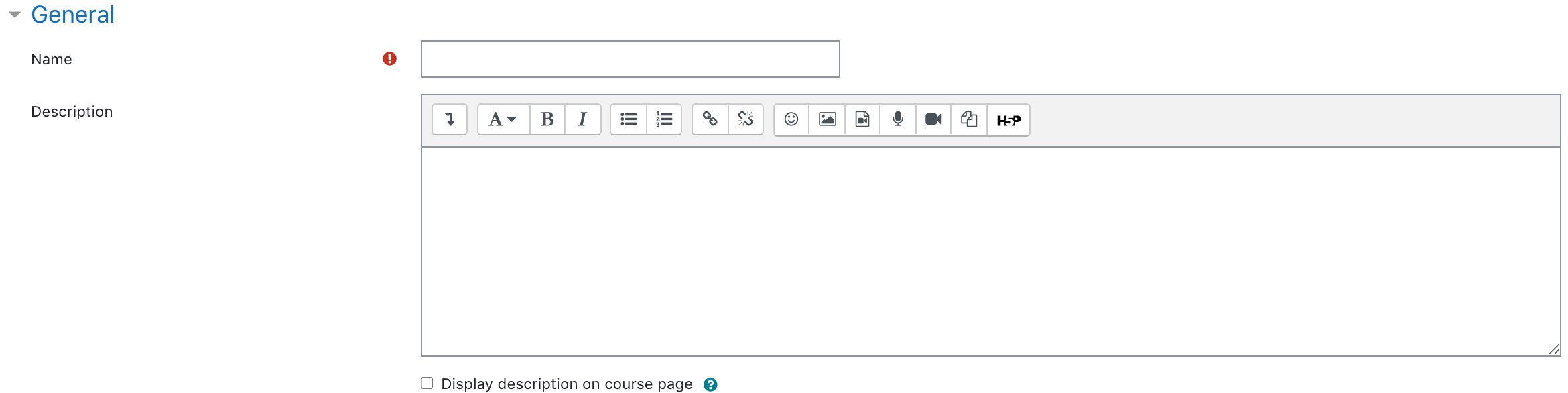
6. Under content, either drag and drop a zipped/compressed folder into the box with an arrow or click the file icon to open the File picker menu in order to add individual files from your computer.
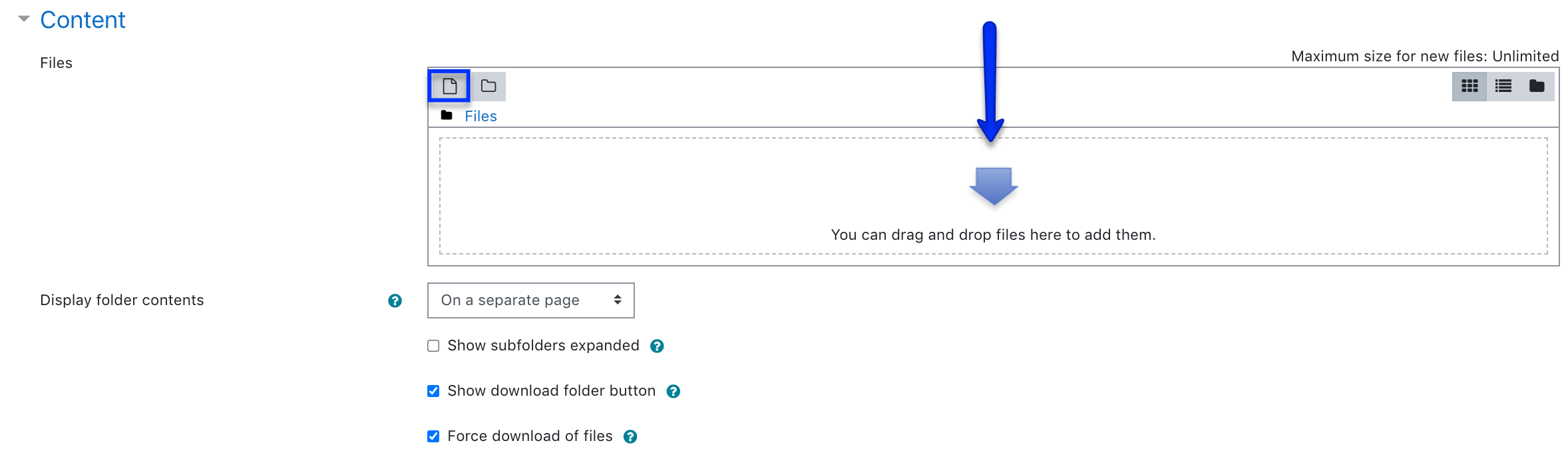
7. A link to your folder should appear in place.
8. Click Save and return to course.
9. A link to your folder should appear in place.