Submit a Turnitin Assignment in Learning Portal
How to Upload Assignments
Note: This guide is for students uploading work to Learning Portal using Turnitin.
1. Open a web browser and log in to Http://learn.lasalle.edu.sg then locate the link to the assignment. You can also locate assignments by clicking on the Assignment link in the Activities block.
2. Click the link to the assignment
3. On the Assignment page, you will see information like due date, maximum grade and a summary of the Assignment. Once you click on the Submit link Turnitin then opens within Learning Portal.
4. On the submit paper: by file upload page, choose and enter your assignment information. In the submission title text field, enter the title of your paper.
5. Click on the Choose File button next to the browse for the file to upload text field and select the desired file from your desktop or external drive (i.e., flash drive). Click on the upload button when you are finished.
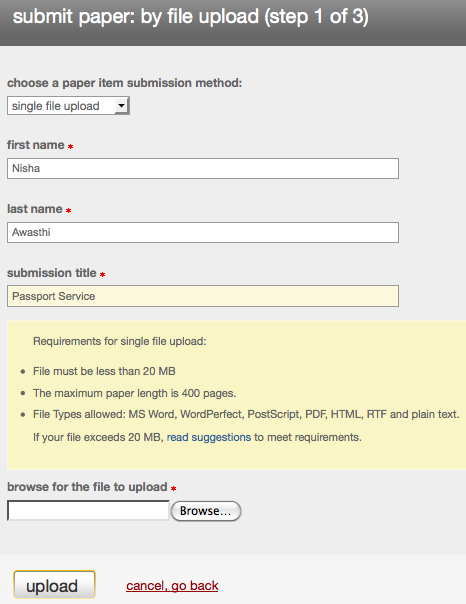
6. Review your uploaded assignment in the Review Paper area. Click on the submit button if you are satisfied with the assignment.
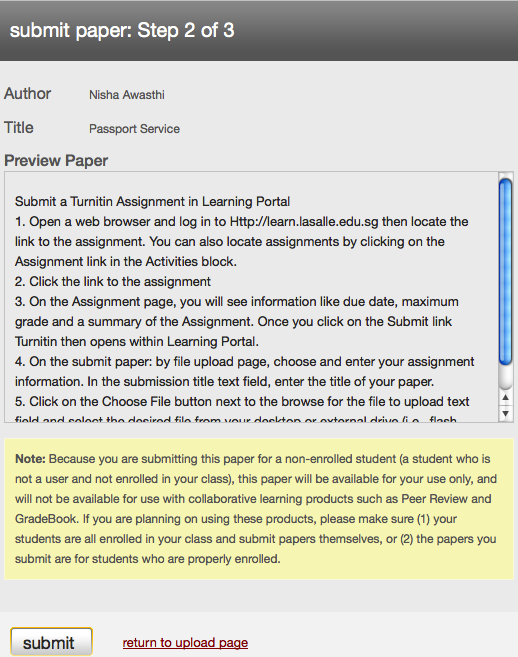
7. You will be directed to a page confirming successful submission of your assignment.
8. Click on the breadcrumb links at the top of the page to return to your Course Page.